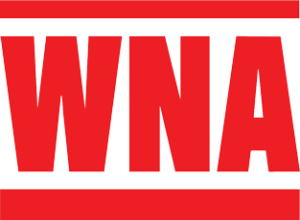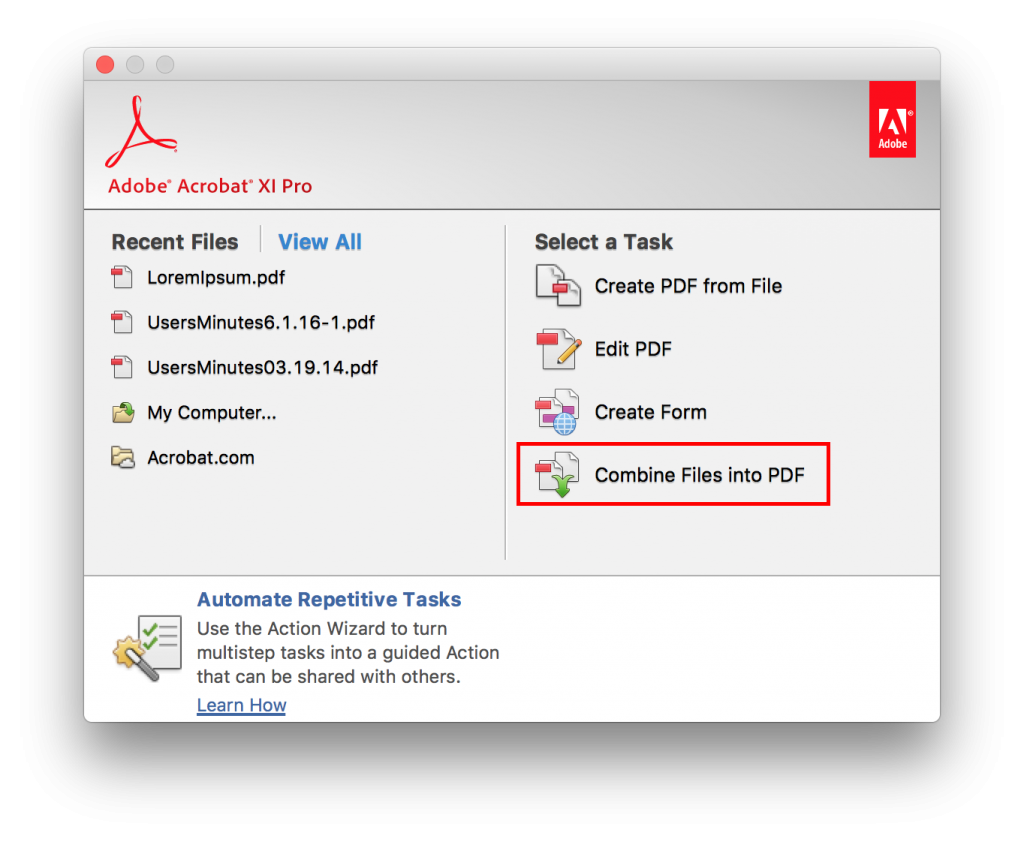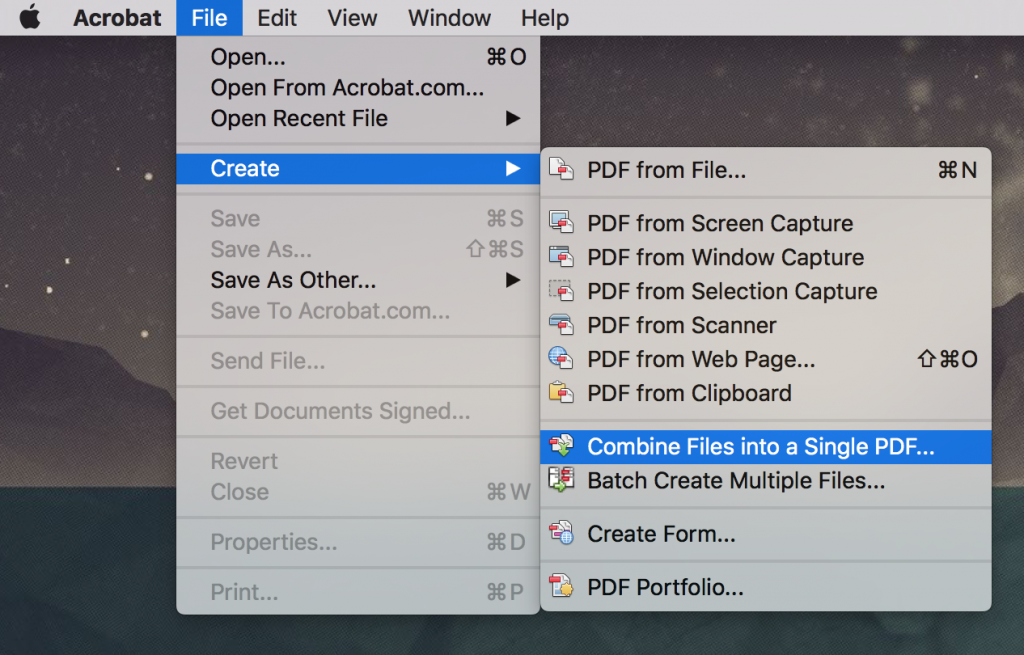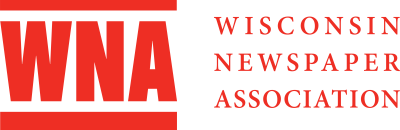Time is running out to submit your entries for the 2018 WNA Better Newspaper Contest by the Nov. 5 deadline! As you continue to gather and submit your entries, we wanted to share some of the common contest questions we’ve received so far, and their answers. Is your question not answered below? Let us know!
Click the links below for answers to these common questions.
GETTING STARTED
How do I print the contest rules?
LOGGING IN
I don’t have my password from last year.
Our contestant manager has changed since last year.
I’m having trouble logging in.
An authorized entrant in my newsroom is having trouble logging in.
CATEGORY REQUIREMENTS & RULES
How many entries can I submit in a particular category?
Can the same article be submitted in two different categories?
Which category should I enter my advertising special section in?
DIGITAL CATEGORIES
Can I just provide a link or do I need PDFs, too?
Can I enter a photo that appeared online only?
SUBMITTING ENTRIES & ATTACHMENT GUIDELINES
What do I say for the number of pages was my entry was printed on?
The contest site won’t let me to upload more than three PDFs, but I have six attachments.
How do I combine multiple PDF pages into a single file?
MISCELLANEOUS
I think I’m in the incorrect circulation division. How can I be sure and what do I do?
GETTING STARTED
Q: How do I print the contest rules?
A: Before printing rules from the contest site, they first must be downloaded. You can do this by clicking the down arrow button in the upper right-hand corner or by clicking here.
LOGGING IN
Q: I don’t have my password from last year or our contestant manager has changed. What should I do?
A: Contact WNA Member Services Director Julia Hunter at Julia.Hunter@wnanews.com.
Q: I’ve created an authorized entrant account* for someone in my newsroom, but they’ve had trouble logging in. Why?
A: When troubleshooting this issue, be sure the authorized entrant is selecting the authorized entrant radio button before selecting your newspaper on the contest site. They must also verify their email account before logging in. More information on how authorized entrants can setup their account can be found in the Authorized Entrant User Guide.
If a verification email was never received or none of these steps resolved the issue, contact WNA Member Services Director Julia Hunter at Julia.Hunter@wnanews.com.
*Instructions on how to add authorized entrants can be found in the Contestant Manager User Guide.
CATEGORY REQUIREMENTS & RULES
Q: If a category has a limit of 2 entries per reporter or reporter team, … and a coworker and I submit an entry as a reporter team, can we both still submit two additional individual entries each?
A: No. The entry limit should be considered the maximum number of entries that an individual’s name can appear within. (Even if an entry is comprised of five stories all written by the same individual, it still only constitutes a single entry.)
Q: Can the same article be submitted in two different categories?
A: Yes, on occasion. There may be a story that is part of another entry or would qualify for more than one category. Unless the category instructions prohibit entry in multiple or specific other categories (example: Category 13 – Breaking News), entries may overlap. That being said, they must fit the criteria for both categories.
Q: I have an advertising special section that I would like to enter. Which category should I enter it in?
A: This depends on who the section’s target audience is. Does it have general appeal across your newspaper’s readership? If so, it should be entered in Category 51, Best Special Section (Advertising). Or does it target a more specific, niche audience instead (like mothers, hunters, tourists, automobile enthusiasts or people looking to buy a home)? If that’s the case, it should be entered in either Category 59 or 60. If it was only published once during a one-year period, it belongs in Category 59, Best Annual Niche Publication. If it publishes at least two times per year, it belongs in Category 60, Best Ongoing Niche Publication.
DIGITAL CATEGORIES
Q: When entering a category that allows digital submissions, do I have to submit entire PDFs of each page?
A: No, as long as date of publication can be proven. This may appear as a date stamp on your website, a screen shot of a system management program or via another method that proves publication date. Please note, when providing links to entries that may appear behind a paywall at any point, a username and password must be provided to judges via the comments section of every entry utilizing links.
Q: What if I want to enter a photo that ran only online?
A: Photographs that only ran online are still eligible. Please see the previous question for details on proof of publication date and judge’s instructions. If entering a photo that ran online only, a link to the photo or gallery AND a jpeg of the photo(s) should be uploaded to the contest site.
SUBMITTING ENTRIES & ATTACHMENT GUIDELINES
Q: What number should I include in the box that says “enter the number of pages this entry was printed on”?
A: This is the number of newspaper pages (or total PDF pages—not files) that an entry appears on. (Example: If you have three stories, each of which started on the front page and jumped to an inside page, the total number of pages your entry appears on is 6.) If your submission is web only, select the total number of attachments and/or links. This field is included so judges can ensure all entry attachments are visible.
Q: The contest site won’t allow me to upload more than three PDFs, but I have six attachments—three stories with three jumps. What do I do?
A: In an effort to make the process slightly less tedious for judges, this year’s rules require all stories appear as single PDFs. So, in this case, there should be three 2-page PDFs included as attachments.
Q: How do I combine the first page and the jump page of a story into a 2-page (or more) PDF?
A: It depends on the version of Adobe you’re using.
If you’re using Adobe Acrobat Pro DC:
- Click on File.
- Click on Create.
- Choose Combine Files into a Single PDF.
- Click Add Files.
- Select every PDF you want to combine by clicking on one file, holding down CTRL and then clicking on each additional file.
- Click on Combine.
- Choose File, then Save As and then the location where you would like to save your combined PDF.
If you’re using Adobe Acrobat Pro XI:
- Under “Select a Task”, click on Combine Files into PDF. (See Image 1)
- If you do not see this option, you can navigate to this through the menus. (See Image 2)
- On Windows, click on the Create button on the left side of the task bar, then choose Combine Files into a Single PDF.
- On a Mac, go to File > Create > Combine into a Single PDF.
- Once in the “Combine Files” windows, you can add files by either dragging and dropping into the center of the window or selecting Add Files in the upper left corner.
- After choosing your files, click on Combine Files.
- Choose File, then Save As and then the location where you would like to save your combined PDF.
If you’re using Adobe Reader you can either:
- Use a third-party service to combine your PDFs. Several free options exist, include ILovePDF or PDFSam.
- Or use one of the following methods:
For Windows:
- Highlight all the PDFs you want to combine.
- Right click on the highlighted PDFs and in the menu that appears, choose Print.
- With the Printer window open, select Microsoft Print to PDF from the drop-down menu under the Printer heading.
- Click Print.
- Name your combined PDF and select a location to save it.
For MacOS:
- Go to Finder and select all the PDFs you would like to combine.
- Once selected, right click and choose Open. (This will open all the files in preview mode.)
- In the View menu, select Thumbnails, which will open a sidebar that shows a thumbnail for each page.
- Click and drag the individual pages you wish to combine into the top thumbnail panel (which is divided by a grey line), and rearrange as needed.
- Save your combined PDF in the location of your choosing.
MISCELLANEOUS
Q: I think I’m in the incorrect circulation division. How can I be sure and what do I do?
A: The numbers used to determine a newspapers division for the 2018 Better Newspaper Contest come from the newspaper’s Statement of Ownership that was published in October 2017. The figure that is used is the Total Paid Copies of a Single Issue Published Nearest to the Filing Date. If you still believe you’re in the wrong division, contact WNA Membership & Programming Specialist Jordan Schelling.